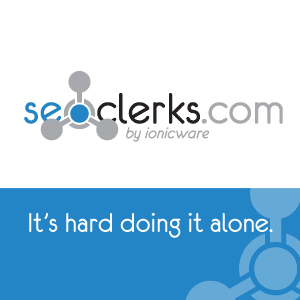In earlier days of AdSense birth, an option for editing payee name was available in AdSense account interface for all countries including Pakistani and Indian publishers, but later, people started misusing this feature. Several people started selling AdSense accounts to others after getting them verified and by changing the payee name as the approval of AdSense accounts was easier in earlier days. But then AdSense realized the misuse of payee name editing feature and disabled this feature for Pakistani, Indian and some other select countries’ publishers.

After unavailability of payee name modification feature, the business of buying and selling Google AdSense accounts dramatically discouraged. In addition to this, Google made the approval process much harder. These days, several people are out there who are still investing money for purchasing Google AdSense accounts from others. For this purpose, they pay someone else to open an AdSense account for them and purchase the account when it gets approved on the website / blog of the account creator.
But this isn’t a permanent solution. I’m writing this article solely to make you understand that paying anyone else to get an approved AdSense account isn’t the final solution and you will never get success with any AdSense account obtained through this way.
So What is the Permanent Solution?
The permanent solution is to make your website AdSense friendly first, then you will get an approved AdSense account for free and the account will stay with you in long run. If Google is giving you the account for free, then why are you going to pay someone for this purpose?
Remember that if your site is AdSense friendly and has all the features expected by AdSense, then you will get an approved AdSense account easily. Otherwise never. AdSense account will get disabled soon after you will apply the ads over your blog after purchasing the account from someone else. The reason is, your blog doesn’t comply with AdSense needs and AdSense bots are powerful and smart enough to evaluate the website’s content in depth.
Getting AdSense Approved
So if you are facing difficulty in getting an approved AdSense account, never think about purchasing it from anyone else. Instead look over your website or blog and see for below mentioned factors.
Content Type: Content type is the first factor which results in either approval or disapproval of AdSense accounts. For example if you are running a blog where you are sharing just about your personal life, then AdSense may not approve it. AdSense is a business and it approves websites and blogs according to advertisers’ demand.
The most popular niches these days are health and fitness, technology niche, internet marketing, blogging, SEO, education, freelancing guides, telecom and reviews about different products. If you are running a blog or website which is relevant with popular businesses, then you will get an AdSense account with extreme ease.
Website Structure: If your website is difficult to be crawled and navigated by both your visitors and AdSense crawlers, it is rejected. To ensure that your website gets approved, build a good navigation menu and internal linking structure. I receive a lot of emails on how to build internal linking structure. The answer is, across your blog, several posts are related with each other. So while writing any post, when a keyword is repeated which relates to an already published post on your blog, hyperlink it and put the link of that old post behind the keyword.
For example, look at the top of this article, I have hyperlinked “editing payee name” and have put the link of an old post on my blog. The more you improve internal linking like this, the more your website gets easier to be crawled by search engines. AdSense bots are similar to search engine crawlers and you are benefited in two ways. AdSense approval gets easier and secondly, your blog ranking lifts up.
Policy Violation: If your blog or website contains illegal stuff like adult content, pirated software or any other copyright infringing content, then AdSense will never approve it. You need to carefully read and understand TOS disclosed by AdSense. In addition, always write a privacy policy page for your blog or website as AdSense needs you to disclose a privacy policy stating that you are storing cookies on user computers.
AdSense Says Not Enough Content: You can get AdSense for your blog after the number of posts reach above 15 or 20, but sometimes, AdSense says that your blog doesn’t have enough content even if you have dozen of posts. There are two reasons behind this. The first is poor site structure which prevents AdSense bots to crawl and grab maximum information about your website and the second reason is less text in posts.
Solution for the first reason is to improve site structure which I have discussed earlier. Build a good internal linking structure and a good navigation. Edit old posts, if necessary, to put internal links to fix the issue. If you believe that you have already a good site structure, then look if your posts are shorter than average. The more text is there in your posts, the easier it becomes to get AdSense and to lift up ranking in SERPs. If the text content is less, try writing lengthier articles (500+ words).
Organic Traffic: If you have performed above steps, then the last goal to be achieved is to improve your content’s ranking in SERPs. AdSense loves organic traffic. If your blog receives more number of visitors from other websites like Facebook and Twitter as referral traffic and less number of visitors are coming from search engines, then it gets hard to get AdSense.
To solve this, do some SEO for your content, bring organic traffic and then apply for AdSense. AdSense will never reject your blog and will stay with you in long run.
What Else to Be Considered? In addition to above discussed major considerations, you need to look for some minor things also which prevent AdSense from accepting your site in its program. These include the dynamic widgets (which load content from other websites), popups, iframes, other contextual ads and external links to illegal and poor stuff. Consider these also to ensure that everything is fine.
So if you are still confused on how to make your website or blog deserving for Google AdSense, contact me here. I’ll look over your website/blog and will let you know what needs to be improved so the AdSense approval will get easier. Remember once again that never pay anyone for getting a verified AdSense account which was approved any other website or blog. It will get disabled later when you will run it on a site which isn’t compatible with AdSense.































![[IMG]](http://img.thebotnet.com/images/smilies/smile1.gif)